[ Do not try to login once your time is completed, if you try to access lab after your time, 100 credits will be deducted from your account without any prior notice / explanation ]
Prerequisite
Download EVE-NG Client Pack (Putty & VNC will not work if not downloaded)
Windows : https://www.eve-ng.net/index.php/download/#DL-WIN
MAC : https://www.eve-ng.net/index.php/download/#DL-OSX
Linux : https://www.eve-ng.net/index.php/download/#DL-LIN
STEP 1:
1. Go to the browser and enter https://clc.openvpn.com (use in incognito mode)
2. Download the suitable VPN Client
3. Once Downloading is done, Install the VPN Client
4. Enter your username & password
5. After login select the nearest location your country
6. After performing all steps, you will see below screen, and after that you will be able to access our Racks.
STEP 2:
|
IP ADDRESS AND CREDENTIALS TO ACCESS & REVERT OUR RACK |
|||
|
DOMAIN |
SYSTEM |
DNS NAME |
LOGIN DETAILS |
|
DevNet R1 |
EVE |
admin / eve |
|
|
APIC |
admin / QWer1234_ |
||
|
DevNet R2 |
EVE |
Coming Soon |
Coming Soon |
|
APIC |
Coming Soon |
Coming Soon |
|
|
DevNet Revert |
DevNet R1 |
clc / CHoThUpUth2?pukLbreB |
|
|
DevNet R2 |
Coming Soon |
||
STEP 3:
Steps 3.1: Revert EVE-NG LAB
Login to https://dnr1.ppm.example.com with the credentials given in step 2.

Now click as per given in below images



Steps 3.2: Revert APIC


Once done Restore APIC will come to initial stage. (No need to power on APIC)
Once Reverting rack is complete right Click and Start the Devices as per Task
Make Sure CLC-LAN Device is up otherwise you will not be able to RDP or SSH

NOTE: Once you finish all steps you can now login and practice
You can RDP CWS Machine from your Windows/ MAC


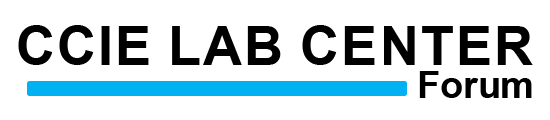


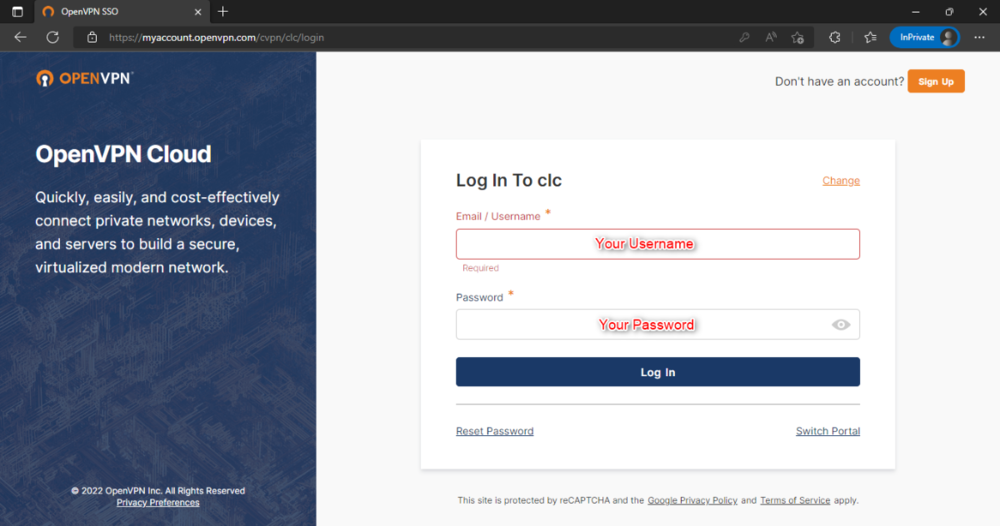



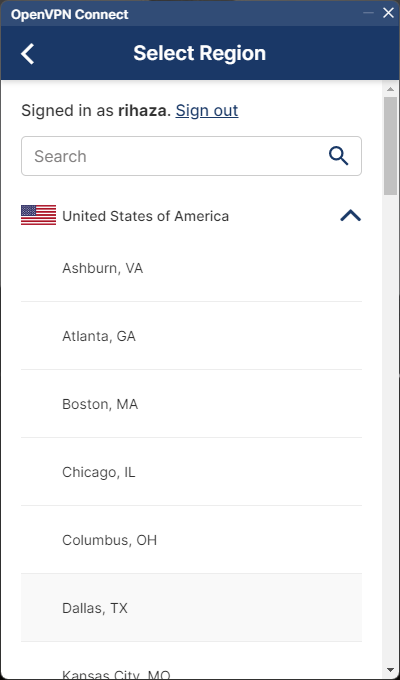
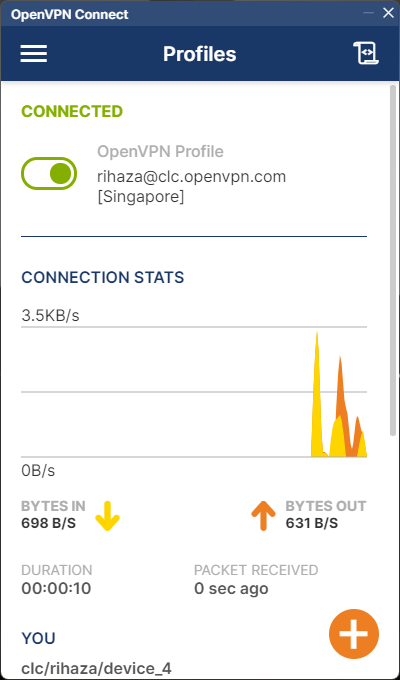

Recommended Comments
There are no comments to display.